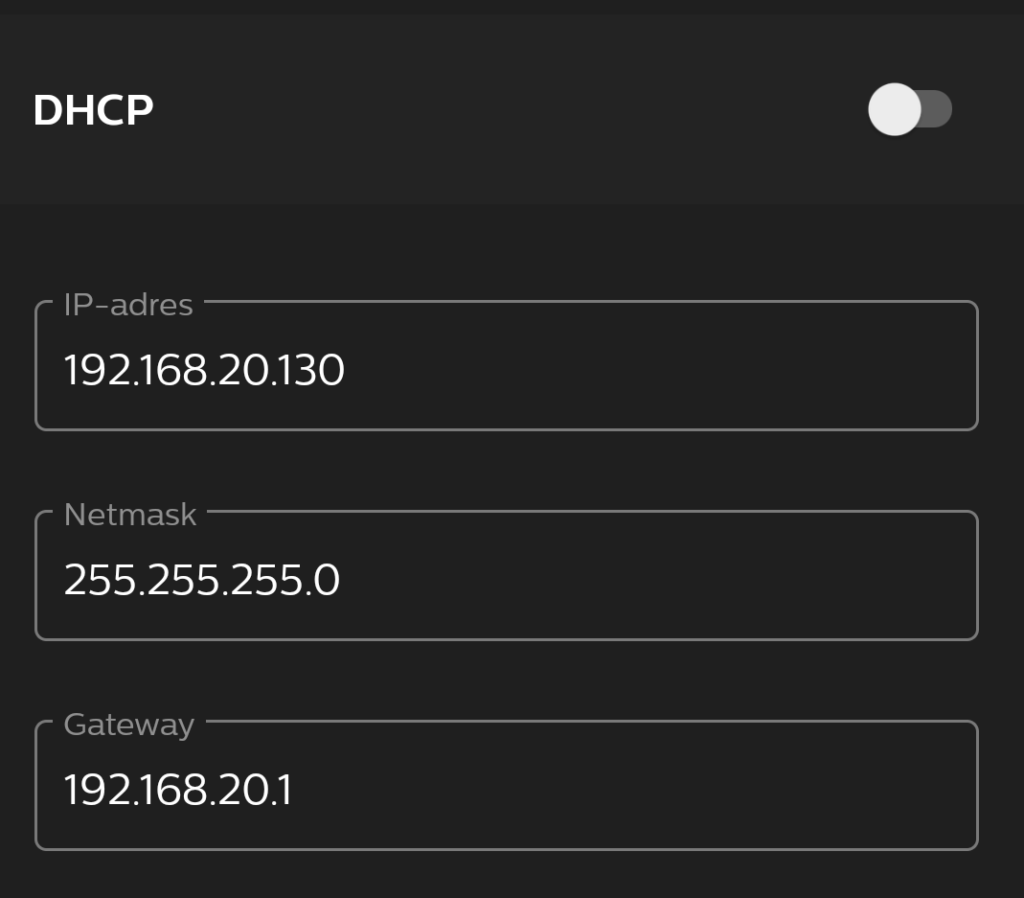Installation
curl -OL https://download.arangodb.com/arangodb37/DEBIAN/Release.key
sudo apt-key add - < Release.key
echo 'deb https://download.arangodb.com/arangodb38/DEBIAN/ /' | sudo tee /etc/apt/sources.list.d/arangodb.list
sudo apt-get update
sudo apt-get install arangodb3Change database directory
Change the database directory in: /etc/arangodb3/arangod.conf
[database]
directory = /data/arangodb/dataEnsure the arangodb has access rights to this directory: /etc/systemd/system/arangodb3.service
chown -R arangodb:arangodb /data/arangodb
chmod 700 /data/arangodbChange endpoint and secure connection
ArangoDB configuration file location: /etc/arangodb3/arangod.conf
endpoint = ssl://0.0.0.0:8530
[ssl]
keyfile = /var/lib/arangodb3/server.pemGenerate the server certificate:
# create private key in file "server.key"
openssl genpkey -out /var/lib/arangodb3/server.key -algorithm RSA -pkeyopt rsa_keygen_bits:2048 -aes-128-cbc
# create certificate signing request (csr) in file "server.csr"
openssl req -new -key /var/lib/arangodb3/server.key -out /var/lib/arangodb3/server.csr
# copy away original private key to "server.key.org"
cp /var/lib/arangodb3/server.key /var/lib/arangodb3/server.key.org
# remove passphrase from the private key
openssl rsa -in /var/lib/arangodb3/server.key.org -out /var/lib/arangodb3/server.key
# sign the csr with the key, creates certificate PEM file "server.crt"
openssl x509 -req -days 10000 -in /var/lib/arangodb3/server.csr -signkey /var/lib/arangodb3/server.key -out /var/lib/arangodb3/server.crt
# combine certificate and key into single PEM file "server.pem"
cat /var/lib/arangodb3/server.crt /var/lib/arangodb3/server.key > /var/lib/arangodb3/server.pemWebinterface
Login with the specified root password.