I started working on my home automation project in 2020. I started with a simple backup script that copies the source code to a second hard drive, just in case the primary hard drive fails. When my code base started to grow I extended the script to create a (daily) second copy on OneDrive. From a backup perspective this is working fine, but it does not give me versioning and source control. Luckily, Github exists. Microsoft developed a Github extension for Visual Studio.
Make sure you update your Visual Studio installation before you install the extension. You also need to install Git for Windows. Additionally you need a Github account. After that, publishing an existing project to Github is pretty straightforward.
Open the command line and browse to the directory of the project. Execute a git init.
D:\>cd DataMario\Ontwikkeling\IoT\Verhaeg.IoT.Geofencing.Sensor
D:\DataMario\Ontwikkeling\IoT\Verhaeg.IoT.Geofencing.Sensor>git init
Initialized empty Git repository in D:/DataMario/Ontwikkeling/IoT/Verhaeg.IoT.Geofencing.Sensor/.git/
D:\DataMario\Ontwikkeling\IoT\Verhaeg.IoT.Geofencing.Sensor>Open Visual Studio and copy/paste an existing gitignore file to exclude configuration files that could include passwords.
Then push the project to Git:

And finally, define the Git repository details.
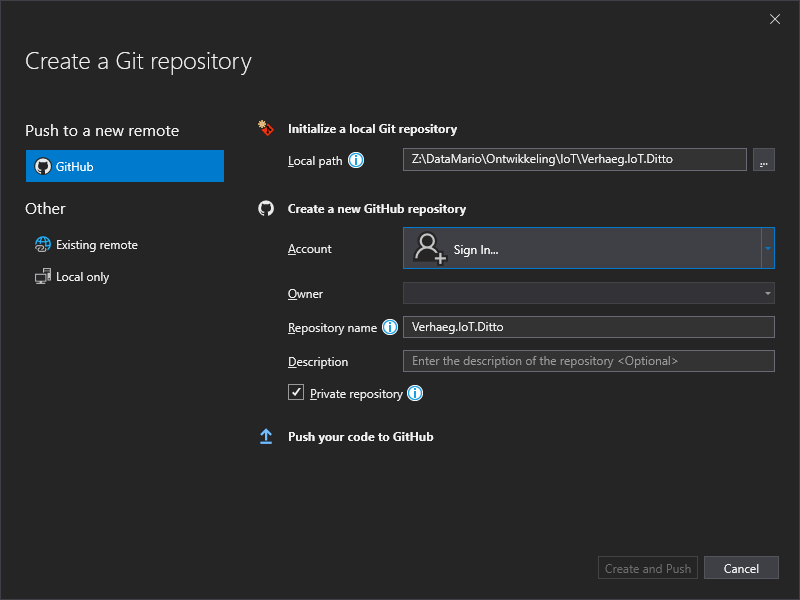
Once you have published the project on Github you need to maintain it. There are three steps required to upload changes to the Github repository:
- Pull: pulls the latest version of the repository to the local development machine.
- Commit: commits the code changes to a “snapshot” of your project.
- Push: pushes the latest snapshot of your project to the repository.
